리니어 레이아웃 자체는 gravity, 그 안의 컴포넌트는 layout_gravity를 사용한다
gravity 속성은 android : gravity = "right|bottom" 으로 두개를 조합하는 것도 가능하다
background는 그냥 background를 사용한다
radio그룹내의 라디어 버튼은 중복 선택 x
버튼같은 위젯은 backgroundTint 넣자..
책내용
android:rotation="45" <- 45도 회전
string myStr = myEdit.getText().toString(); <- 에디트텍스트에서 문자열 가져오기
수업때 다룬 코드
키보드 숨기기
final InputMethodManager imm=
(InputMethodManager)getSystemService(
Context.INPUT_METHOD_SERVICE);
imm.hideSoftInputFromWindow(
getCurrentFocus().getWindowToken(),0);
계산기
<?xml version="1.0" encoding="utf-8"?>
<LinearLayout xmlns:android="http://schemas.android.com/apk/res/android"
xmlns:app="http://schemas.android.com/apk/res-auto"
xmlns:tools="http://schemas.android.com/tools"
android:layout_width="match_parent"
android:layout_height="match_parent"
android:orientation="vertical"
android:paddingLeft="20dp"
android:paddingRight="20dp"
tools:context=".MainActivity">
<EditText
android:id="@+id/edit1"
android:hint="su1>>"
android:textSize="25dp"
android:layout_width="200dp"
android:layout_height="wrap_content"/>
<EditText
android:id="@+id/edit2"
android:hint="su2>>"
android:textSize="25dp"
android:layout_width="200dp"
android:layout_height="wrap_content"/>
<Button
android:id="@+id/btnAdd"
android:text="+"
android:textSize="30dp"
android:layout_width="match_parent"
android:layout_height="wrap_content"/>
<Button
android:id="@+id/btnSub"
android:text="-"
android:textSize="30dp"
android:layout_width="match_parent"
android:layout_height="wrap_content"/>
<Button
android:id="@+id/btnmul"
android:text="*"
android:textSize="30dp"
android:layout_width="match_parent"
android:layout_height="wrap_content"/>
<Button
android:id="@+id/btndiv"
android:text="/"
android:textSize="30dp"
android:layout_width="match_parent"
android:layout_height="wrap_content"/>
<TextView
android:id="@+id/result"
android:textSize="30dp"
android:background="#EF9E85"
android:textColor="#00f"
android:layout_width="match_parent"
android:layout_height="match_parent"/>
</LinearLayout>
--------------------------------------------------------------
package com.example.compute2;//각자작성한 프로젝트명으로 반드시 변경해야 함
import androidx.appcompat.app.AppCompatActivity;
import android.content.Context;
import android.os.Bundle;
import android.view.View;
import android.view.inputmethod.InputMethodManager;
import android.widget.Button;
import android.widget.EditText;
import android.widget.TextView;
public class MainActivity extends AppCompatActivity {
//멤버변수
EditText edit1, edit2;
Button btnAdd, btnSub, btnMul, btnDiv;
TextView result;
Integer res, su22,su11;
String su1, su2;
//멤버메소드
@Override
protected void onCreate(Bundle savedInstanceState) {
super.onCreate(savedInstanceState);
setContentView(R.layout.activity_main);
edit1=findViewById(R.id.edit1);
edit2 =findViewById(R.id.edit2);
btnAdd =findViewById(R.id.btnAdd);
btnSub =findViewById(R.id.btnSub);
btnMul =findViewById(R.id.btnmul);
btnDiv =findViewById(R.id.btndiv);
result =findViewById(R.id.result);
//이벤트 처리하기
btnAdd.setOnClickListener(new View.OnClickListener() {
@Override
public void onClick(View view) {
su1 =edit1.getText().toString();
su11=Integer.parseInt(su1);
su22 =Integer.parseInt(edit2.getText().toString());
res =su11+su22;
result.setText("계산결과:"+res);
mm();
}
});
btnSub.setOnClickListener(new View.OnClickListener() {
@Override
public void onClick(View view) {
su1 =edit1.getText().toString();
su11=Integer.parseInt(su1);
su22 =Integer.parseInt(edit2.getText().toString());
res =su11-su22;
result.setText("계산결과:"+res);
mm();
}
});
}//onCreate
public void mm(){
final InputMethodManager imm=
(InputMethodManager)getSystemService(
Context.INPUT_METHOD_SERVICE);
imm.hideSoftInputFromWindow(
getCurrentFocus().getWindowToken(),0);
}//mm()
}
영화관
<?xml version="1.0" encoding="utf-8"?>
<LinearLayout xmlns:android="http://schemas.android.com/apk/res/android"
xmlns:app="http://schemas.android.com/apk/res-auto"
xmlns:tools="http://schemas.android.com/tools"
android:layout_width="match_parent"
android:layout_height="match_parent"
android:orientation="vertical"
android:background="#66197697"
tools:context=".MainActivity">
<LinearLayout
android:orientation="vertical"
android:layout_width="match_parent"
android:layout_height="wrap_content">
<TextView
android:text=" [ hanyang theater] "
android:textSize="30dp"
android:layout_width="match_parent"
android:layout_height="wrap_content"/>
<Button
android:text="Screen"
android:textSize="30dp"
android:background="#0A1861"
android:layout_width="match_parent"
android:layout_height="wrap_content"/>
</LinearLayout>
<LinearLayout
android:orientation="horizontal"
android:layout_width="match_parent"
android:layout_height="wrap_content">
<TextView
android:layout_width="37dp"
android:text="1"
android:paddingLeft="10dp"
android:textSize="20dp"
android:layout_height="wrap_content"/>
<TextView
android:layout_width="37dp"
android:text="2"
android:paddingLeft="10dp"
android:textSize="20dp"
android:layout_height="wrap_content"/>
<TextView
android:layout_width="37dp"
android:text="3"
android:paddingLeft="10dp"
android:textSize="20dp"
android:layout_height="wrap_content"/>
<TextView
android:layout_width="37dp"
android:text="4"
android:paddingLeft="10dp"
android:textSize="20dp"
android:layout_height="wrap_content"/>
<TextView
android:layout_width="37dp"
android:text="5"
android:paddingLeft="10dp"
android:textSize="20dp"
android:layout_height="wrap_content"/>
<TextView
android:layout_width="37dp"
android:text="6"
android:paddingLeft="10dp"
android:textSize="20dp"
android:layout_height="wrap_content"/>
<TextView
android:layout_width="37dp"
android:text="7"
android:paddingLeft="10dp"
android:textSize="20dp"
android:layout_height="wrap_content"/>
<TextView
android:layout_width="37dp"
android:text="8"
android:paddingLeft="10dp"
android:textSize="20dp"
android:layout_height="wrap_content"/>
<TextView
android:layout_width="37dp"
android:text="9"
android:paddingLeft="10dp"
android:textSize="20dp"
android:layout_height="wrap_content"/>
</LinearLayout>
<LinearLayout
android:orientation="horizontal"
android:layout_width="match_parent"
android:layout_height="wrap_content">
<Button
android:id="@+id/btn1"
android:text="1"
android:layout_width="34dp"
android:layout_height="wrap_content"/>
<Button
android:id="@+id/btn2"
android:text="2"
android:layout_width="36dp"
android:layout_height="wrap_content"/>
<Button
android:id="@+id/btn3"
android:text="3"
android:layout_width="37dp"
android:layout_height="wrap_content"/>
<Button
android:id="@+id/btn4"
android:text="4"
android:layout_width="37dp"
android:layout_height="wrap_content"/>
<Button
android:id="@+id/btn5"
android:text="5"
android:layout_width="37dp"
android:layout_height="wrap_content"/>
<Button
android:id="@+id/btn6"
android:text="6"
android:layout_width="37dp"
android:layout_height="wrap_content"/>
<Button
android:id="@+id/btn7"
android:text="7"
android:layout_width="37dp"
android:layout_height="wrap_content"/>
<Button
android:id="@+id/btn8"
android:text="8"
android:layout_width="37dp"
android:layout_height="wrap_content"/>
<Button
android:id="@+id/btn9"
android:text="9"
android:layout_width="37dp"
android:layout_height="wrap_content"/>
</LinearLayout>
<LinearLayout
android:orientation="horizontal"
android:layout_width="match_parent"
android:layout_height="wrap_content">
<TextView
android:textSize="20dp"
android:text="which do you want to seat?"
android:layout_width="wrap_content"
android:layout_height="wrap_content"/>
<EditText
android:id="@+id/seat"
android:hint="seat>>"
android:textSize="20dp"
android:layout_width="wrap_content"
android:layout_height="wrap_content"/>
</LinearLayout>
<Button
android:id ="@+id/click"
android:text="click"
android:textSize="30dp"
android:layout_width="match_parent"
android:layout_height="wrap_content"/>
</LinearLayout>
package com.example.myapplication5;
import android.content.Context;
import android.graphics.Color;
import android.os.Bundle;
import android.view.View;
import android.view.inputmethod.InputMethodManager;
import android.widget.Button;
import android.widget.EditText;
import androidx.appcompat.app.AppCompatActivity;
public class MainActivity extends AppCompatActivity {
Button click;
Button[] seats=new Button[9];
EditText seat;
@Override
protected void onCreate(Bundle savedInstanceState) {
super.onCreate(savedInstanceState);
setContentView(R.layout.activity_main);
click = findViewById(R.id.click);
seat = findViewById(R.id.seat);
Integer seatsId[] ={R.id.btn1, R.id.btn2,R.id.btn3,
R.id.btn4, R.id.btn5,R.id.btn6,
R.id.btn7, R.id.btn8,R.id.btn9 };
for(int i =0; i<10;i++){
seats[i] =findViewById(seatsId[i]);
}
click.setOnClickListener(new View.OnClickListener() {
@Override
public void onClick(View view) {
String result = seat.getText().toString();
Integer res = Integer.parseInt(result);
seats[res - 1].setText("X");
seats[res - 1].setBackgroundColor(Color.YELLOW);
final InputMethodManager imm=
(InputMethodManager)getSystemService(
Context.INPUT_METHOD_SERVICE);
imm.hideSoftInputFromWindow(
getCurrentFocus().getWindowToken(),0);
}
});
}
}온클릭 이벤트
버튼 클릭시 텍스트 변경, 토스트 메세지
package com.example.mobile;
import androidx.appcompat.app.AppCompatActivity;
import android.content.Context;
import android.graphics.Color;
import android.os.Bundle;
import android.view.View;
import android.view.inputmethod.InputMethodManager;
import android.widget.Button;
import android.widget.EditText;
import android.widget.TextView;
import android.widget.Toast;
public class MainActivity extends AppCompatActivity {
Button btn1;
TextView title;
EditText editText1;
static int tmp = 0;
final InputMethodManager imm= (InputMethodManager)getSystemService(
Context.INPUT_METHOD_SERVICE);
@Override
protected void onCreate(Bundle savedInstanceState) {
super.onCreate(savedInstanceState);
setContentView(R.layout.activity_main);
title = findViewById(R.id.title);
btn1 = findViewById(R.id.btnclick);
editText1 = findViewById(R.id.edit1);
// title.setText("안드로이드");
btn1.setOnClickListener(new View.OnClickListener() {
@Override
public void onClick(View view) {
//toast - 팝업 텍스트
if (tmp == 0){
title.setText("btn Clicked!");
title.setTextColor(Color.BLUE);
tmp = 1;
} else if (tmp == 1) {
title.setText("alreay Cliceked!");
title.setTextColor(Color.GREEN);
tmp = 0;
}
Toast.makeText(MainActivity.this, "안드로이드 스터디", Toast.LENGTH_LONG).show();
String str = editText1.getText().toString();
btn1.setText(str);
//버튼 클릭하면 키보드 창 숨기기
imm.hideSoftInputFromWindow(getCurrentFocus().getWindowToken(),0);
}
});
}
}
<?xml version="1.0" encoding="utf-8"?>
<LinearLayout xmlns:android="http://schemas.android.com/apk/res/android"
xmlns:app="http://schemas.android.com/apk/res-auto"
xmlns:tools="http://schemas.android.com/tools"
android:layout_width="match_parent"
android:layout_height="match_parent"
android:orientation="vertical"
tools:context=".MainActivity">
<TextView
android:id="@+id/title"
android:textColor ="#f00"
android:layout_width="wrap_content"
android:layout_height="wrap_content"
android:textSize="37dp"
android:text="위젯 이벤트 처리하기"/>
<EditText
android:id="@+id/edit1"
android:hint="name"
android:layout_width="match_parent"
android:layout_height="wrap_content"/>
<Button
android:id="@+id/btnclick"
android:text="click"
android:textSize="30dp"
android:layout_gravity="center_horizontal"
android:layout_width="wrap_content"
android:layout_height="wrap_content"
android:onClick="btn1"/>
</LinearLayout>android, iphone, windowphone;
실습 1 - 체크박스를 체크하면 토스트 메세지를 띄우는 실습
CompoundButton - 체크박스, 라디오버튼, 스위치, 토글버튼의 상위 클래스
onCheckedChanged 메서드 사용할때 호출한다
체크박스 - 여러개를 체크 가능한 체크박스 UI
activity_main.xml로 가서 레이아웃을 LineayLayout으로 변경하고 윈도우폰,애플,안드로이드에 해당하는 체크박스를 만든 후 id를 할당해서 버튼 이벤트가 가능하게 한다
radio - 그룹 내의 라디오버튼은 중복으로 선택 x
switch on/off 두가지 가능한 스위치
togglebutton - 밀어서 두가지중에 하나고르는 느낌의 버튼
<?xml version="1.0" encoding="utf-8"?>
<LinearLayout xmlns:android="http://schemas.android.com/apk/res/android"
xmlns:app="http://schemas.android.com/apk/res-auto"
xmlns:tools="http://schemas.android.com/tools"
android:layout_width="match_parent"
android:layout_height="match_parent"
android:orientation="vertical"
tools:context=".MainActivity">
<TextView
android:id="@+id/title"
android:layout_width="wrap_content"
android:layout_height="wrap_content"
android:textSize="37dp"
android:text="checkbox배우기"/>
<CheckBox
android:id="@+id/android"
android:text="android"
android:textSize="30dp"
android:layout_width="wrap_content"
android:layout_height="wrap_content"/>
<CheckBox
android:id="@+id/iphone"
android:text="iphone"
android:textSize="30dp"
android:layout_width="wrap_content"
android:layout_height="wrap_content"/>
<CheckBox
android:id="@+id/windowphone"
android:text="windowphone"
android:textSize="30dp"
android:layout_width="wrap_content"
android:layout_height="wrap_content"/>
<Switch
android:id="@+id/switch1"
android:text="on/off"
android:textSize="30dp"
android:layout_width="wrap_content"
android:layout_height="wrap_content"/>
<ToggleButton
android:id="@+id/toggle1"
android:text="toggle"
android:textSize="30dp"
android:layout_width="wrap_content"
android:layout_height="wrap_content"/>
<RadioGroup
android:id="@+id/group"
android:orientation="horizontal"
android:layout_width="match_parent"
android:layout_height="wrap_content">
<RadioButton
android:id="@+id/rdobtn1"
android:text="man"
android:textSize="30dp"
android:layout_width="wrap_content"
android:layout_height="wrap_content"/>
<RadioButton
android:id="@+id/rdobtn2"
android:text="woman"
android:textSize="30dp"
android:layout_width="wrap_content"
android:layout_height="wrap_content"/>
</RadioGroup>
</LinearLayout>MainActivity.java에서는 CheckBox 변수로 만들어둔 android, iphone, windowphone을 id를 찾아서 가져오고
onCheckedChanged 메서드로 해당 체크박스를 클릭하면 토스트 메세지가 뜨는 기능을 구현한다
package com.example.AAP;
import androidx.appcompat.app.AppCompatActivity;
import android.content.Context;
import android.graphics.Color;
import android.os.Bundle;
import android.view.View;
import android.view.inputmethod.InputMethodManager;
import android.widget.Button;
import android.widget.CheckBox;
import android.widget.CompoundButton;
import android.widget.EditText;
import android.widget.TextView;
import android.widget.Toast;
public class MainActivity extends AppCompatActivity {
//체크박스 가져오기
CheckBox android, iphone, windowphone;
@Override
protected void onCreate(Bundle savedInstanceState) {
super.onCreate(savedInstanceState);
setContentView(R.layout.activity_main);
android = findViewById(R.id.android);
iphone = findViewById(R.id.iphone);
windowphone = findViewById(R.id.windowphone);
//온클릭 이벤트 리스너로 이벤트 실행
android.setOnCheckedChangeListener(new CompoundButton.OnCheckedChangeListener() {
@Override
public void onCheckedChanged(CompoundButton compoundButton, boolean b) {
//팝업 위치,텍스트,팝업 유지 시간을 받아서 팝업창을 띄우는 함수 makeText
Toast.makeText(MainActivity.this, "android good", Toast.LENGTH_LONG).show();
}
});
iphone.setOnCheckedChangeListener(new CompoundButton.OnCheckedChangeListener() {
@Override
public void onCheckedChanged(CompoundButton compoundButton, boolean b) {
Toast.makeText(MainActivity.this, "iphone good", Toast.LENGTH_LONG).show();
}
});
windowphone.setOnCheckedChangeListener(new CompoundButton.OnCheckedChangeListener() {
@Override
public void onCheckedChanged(CompoundButton compoundButton, boolean b) {
Toast.makeText(MainActivity.this, "windowphone good", Toast.LENGTH_LONG).show();
}
});
}
}실행 화면
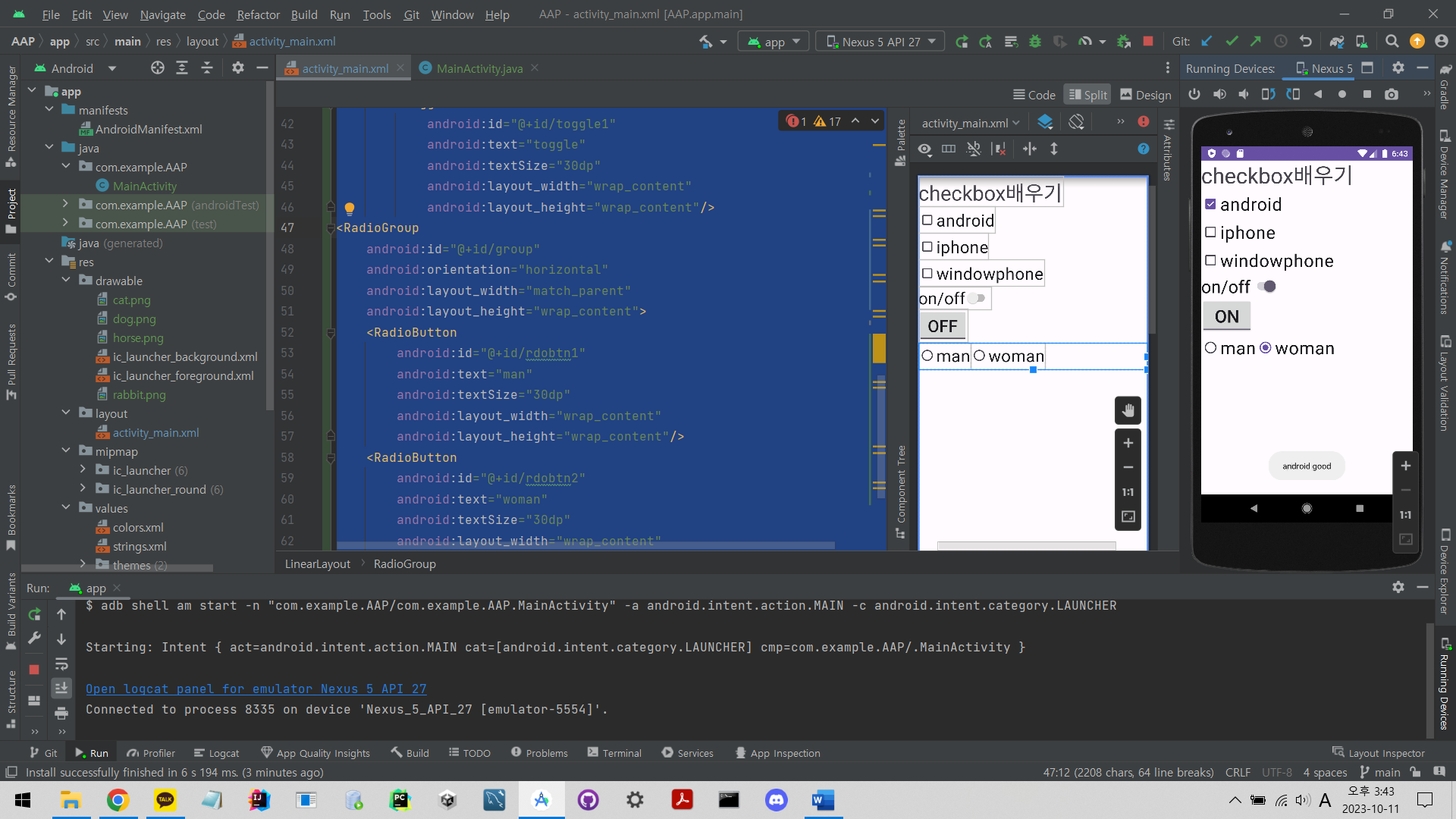
실습 2 - 체크한 라디오 버튼 텍스트에 맞는 동물 이미지를 띄우는 것 같은데 녹화가 10분만 되고 끊어진 것 같습니다
이미지 넣을땐 drawble이나 mipmap 폴더에 넣기
라디오 버튼, 라디오 그룹 - 라디오 버튼은 같은 그룹안에 잇으면 하나씩만 선택 가능
선택한 동물의 이미지가 팝업되는거 같은 2번과제에서는 체크박스보다는 라디오 버튼이 적절해서 라디오 버튼을 사용한 것 같습니다.
activity_main.xml은 상단에 텍스트 뷰와 체크 박스로 애완동물 선택을 시작하는지 여부를 묻고
선택을 시작하면 숨겨뒀던 ui들을 보이게 한 후
버튼 온클릭 이벤트로 해당하는 버튼을 클릭하면 이미지뷰테서 동물 사진을 띄워주는 것으로 이해했습니다
<?xml version="1.0" encoding="utf-8"?>
<LinearLayout xmlns:android="http://schemas.android.com/apk/res/android"
xmlns:app="http://schemas.android.com/apk/res-auto"
xmlns:tools="http://schemas.android.com/tools"
android:layout_width="match_parent"
android:layout_height="match_parent"
android:orientation="vertical"
tools:context=".MainActivity">
<TextView
android:id="@+id/title"
android:layout_width="wrap_content"
android:layout_height="wrap_content"
android:textSize="25dp"
android:text="애완동물 선택을 시작할까요?"/>
<CheckBox
android:id="@+id/chkAgree"
android:text="start"
android:textSize="30dp"
android:layout_width="wrap_content"
android:layout_height="wrap_content"/>
<TextView
android:id="@+id/text"
android:layout_width="match_parent"
android:layout_height="wrap_content"
android:visibility="invisible"
android:text="Which animal do you like?"
android:textSize="30dp"/>
<RadioGroup
android:id="@+id/group"
android:orientation="vertical"
android:visibility="invisible"
android:layout_width="match_parent"
android:layout_height="wrap_content">
<RadioButton
android:id="@+id/rdodog"
android:text="dog"
android:textSize="30dp"
android:layout_width="wrap_content"
android:layout_height="wrap_content"/>
<RadioButton
android:id="@+id/rdocat"
android:text="cat"
android:textSize="30dp"
android:layout_width="wrap_content"
android:layout_height="wrap_content"/>
<RadioButton
android:id="@+id/rdorabbit"
android:text="rabbit"
android:textSize="30dp"
android:layout_width="wrap_content"
android:layout_height="wrap_content"/>
</RadioGroup>
<LinearLayout
android:layout_width="match_parent"
android:layout_height="wrap_content"
android:orientation="horizontal">
<Button
android:id="@+id/btndog"
android:visibility="invisible"
android:text="dog"
android:textSize="20dp"
android:layout_weight="1"
android:layout_width="match_parent"
android:layout_height="wrap_content"/>
<Button
android:id="@+id/btncat"
android:visibility="invisible"
android:text="cat"
android:textSize="20dp"
android:layout_weight="1"
android:layout_width="match_parent"
android:layout_height="wrap_content"/>
<Button
android:id="@+id/btnrabbit"
android:visibility="invisible"
android:text="rabbit"
android:textSize="20dp"
android:layout_weight="1"
android:layout_width="match_parent"
android:layout_height="wrap_content"/>
</LinearLayout>
<ImageView
android:src="@mipmap/ic_launcher"
android:visibility="invisible"
android:layout_gravity="center"
android:id="@+id/imgPet"
android:layout_width="wrap_content"
android:layout_height="wrap_content"/>
</LinearLayout>
package com.example.AAP;
import androidx.appcompat.app.AppCompatActivity;
import android.content.Context;
import android.graphics.Color;
import android.os.Bundle;
import android.view.View;
import android.view.inputmethod.InputMethodManager;
import android.widget.Button;
import android.widget.CheckBox;
import android.widget.CompoundButton;
import android.widget.EditText;
import android.widget.ImageView;
import android.widget.RadioButton;
import android.widget.RadioGroup;
import android.widget.TextView;
import android.widget.Toast;
public class MainActivity extends AppCompatActivity {
TextView text;
CheckBox chkAgree;
Button btndog, btncat, btnrabbit;
ImageView imgPet;
RadioButton rdodog, rdocat, rdorabbit;
RadioGroup radioGroup;
@Override
protected void onCreate(Bundle savedInstanceState) {
super.onCreate(savedInstanceState);
setContentView(R.layout.activity_main);
text = findViewById(R.id.text);
chkAgree = findViewById(R.id.chkAgree);
radioGroup = findViewById(R.id.group);
btndog = findViewById(R.id.btndog);
btncat = findViewById(R.id.btncat);
btnrabbit = findViewById(R.id.btnrabbit);
imgPet = findViewById(R.id.imgPet);
rdodog = findViewById(R.id.rdodog);
rdocat = findViewById(R.id.rdocat);
rdorabbit = findViewById(R.id.rdorabbit);
chkAgree.setOnCheckedChangeListener(new CompoundButton.OnCheckedChangeListener() {
@Override
public void onCheckedChanged(CompoundButton compoundButton, boolean b) {
if (chkAgree.isChecked()){
text.setVisibility(View.VISIBLE);
radioGroup.setVisibility(View.VISIBLE);
btncat.setVisibility(View.VISIBLE);
btndog.setVisibility(View.VISIBLE);
btnrabbit.setVisibility(View.VISIBLE);
imgPet.setVisibility(View.VISIBLE);
}
else {
text.setVisibility(View.INVISIBLE);
radioGroup.setVisibility(View.INVISIBLE);
btndog.setVisibility(View.INVISIBLE);
btncat.setVisibility(View.INVISIBLE);
btnrabbit.setVisibility(View.INVISIBLE);
imgPet.setVisibility(View.INVISIBLE);
}
}
});
btndog.setOnClickListener(new View.OnClickListener() {
@Override
public void onClick(View view) {
imgPet.setImageDrawable(getDrawable(R.drawable.dog));
}
});
btncat.setOnClickListener(new View.OnClickListener() {
@Override
public void onClick(View view) {
imgPet.setImageDrawable(getDrawable(R.drawable.cat));
}
});
btnrabbit.setOnClickListener(new View.OnClickListener() {
@Override
public void onClick(View view) {
imgPet.setImageDrawable(getDrawable(R.drawable.rabbit));
}
});
}
}실행 사진
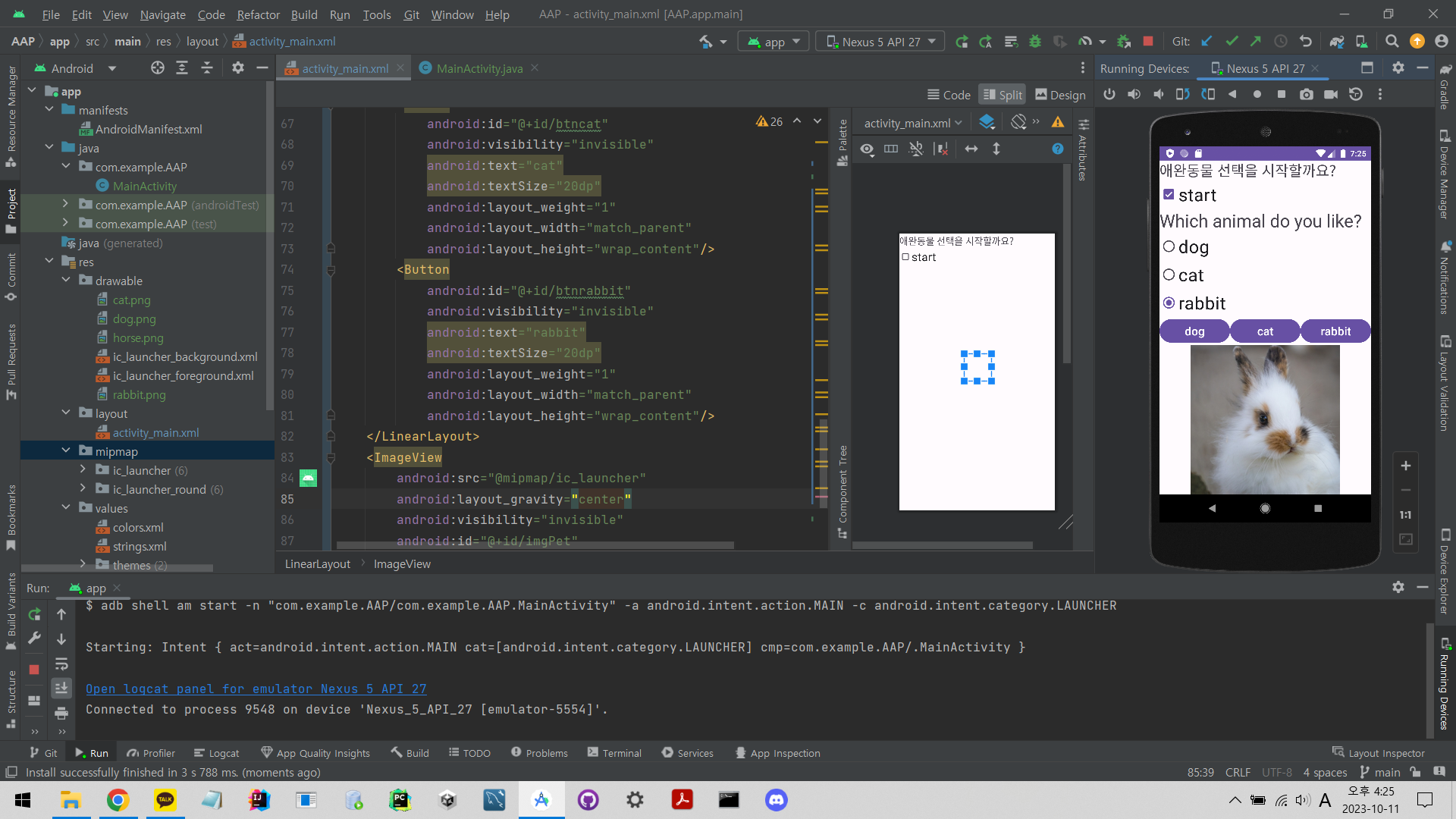
이미지뷰, 이미지도 온클릭 설정 가능하다
<?xml version="1.0" encoding="utf-8"?>
<LinearLayout xmlns:android="http://schemas.android.com/apk/res/android"
xmlns:app="http://schemas.android.com/apk/res-auto"
xmlns:tools="http://schemas.android.com/tools"
android:layout_width="match_parent"
android:layout_height="match_parent"
android:orientation="vertical"
tools:context=".MainActivity">
<TextView
android:gravity="center_horizontal"
android:textSize="40dp"
android:text="My profile"
android:textColor="#00f"
android:layout_width="wrap_content"
android:layout_height="wrap_content"/>
<LinearLayout
android:layout_weight="1"
android:orientation="horizontal"
android:layout_width="match_parent"
android:layout_height="match_parent">
<TextView
android:id="@+id/txt10"
android:layout_height="wrap_content"
android:layout_width="150dp"
android:text="10대"
android:textSize="30dp" />
<ImageView
android:id="@+id/img10"
android:layout_width="200dp"
android:layout_height="100dp"
android:src="@drawable/boy"/>
</LinearLayout>
<LinearLayout
android:layout_weight="1"
android:orientation="horizontal"
android:layout_width="match_parent"
android:layout_height="match_parent">
<TextView
android:id="@+id/txt20"
android:layout_height="wrap_content"
android:layout_width="150dp"
android:text="20대"
android:textSize="30dp" />
<ImageView
android:id="@+id/img20"
android:layout_width="200dp"
android:layout_height="100dp"
android:src="@drawable/guy"/>
</LinearLayout>
<LinearLayout
android:layout_weight="1"
android:orientation="horizontal"
android:layout_width="match_parent"
android:layout_height="match_parent">
<TextView
android:id="@+id/txt30"
android:layout_height="wrap_content"
android:layout_width="150dp"
android:text="30대"
android:textSize="30dp" />
<ImageView
android:id="@+id/img30"
android:layout_width="200dp"
android:layout_height="100dp"
android:src="@drawable/man"/>
</LinearLayout>
</LinearLayout>package com.example.androidapp;
import androidx.appcompat.app.AppCompatActivity;
import android.graphics.Color;
import android.os.Bundle;
import android.view.View;
import android.widget.ImageView;
import android.widget.TextView;
import android.widget.Toast;
public class MainActivity extends AppCompatActivity{
TextView txt10, txt20, txt30;
ImageView img10, img20, img30;
@Override
public void onCreate(Bundle savedInstanceState){
super.onCreate(savedInstanceState);
setContentView(R.layout.activity_main); // activity_main.xml 파일을 화면에 표시
txt10 = findViewById(R.id.txt10);
txt20 = findViewById(R.id.txt20);
txt30 = findViewById(R.id.txt30);
img10 = findViewById(R.id.img10);
img20 = findViewById(R.id.img20);
img30 = findViewById(R.id.img30);
img10.setOnClickListener(new View.OnClickListener() {
@Override
public void onClick(View view) {
txt10.setBackgroundColor(Color.YELLOW);
txt10.setText("seoul 출신");
Toast.makeText(MainActivity.this,"서울출신입니다",Toast.LENGTH_LONG).show();
}
});
img20.setOnClickListener(new View.OnClickListener() {
@Override
public void onClick(View view) {
txt20.setBackgroundColor(Color.GREEN);
txt20.setText("에리카 출신");
Toast.makeText(MainActivity.this,"에리카 출신입니다",Toast.LENGTH_LONG).show();
}
});
img30.setOnClickListener(new View.OnClickListener() {
@Override
public void onClick(View view) {
txt30.setBackgroundColor(Color.BLUE);
txt30.setText("안산 출신");
Toast.makeText(MainActivity.this,"안산출신입니다",Toast.LENGTH_LONG).show();
}
});
}
}
리니어 레이아웃 화면 구성
<?xml version="1.0" encoding="utf-8"?>
<LinearLayout xmlns:android="http://schemas.android.com/apk/res/android"
android:layout_width="match_parent"
android:layout_height="match_parent"
android:orientation="vertical">
<LinearLayout
android:layout_width="match_parent"
android:layout_height="match_parent"
android:layout_weight="1"
android:orientation="horizontal">
<LinearLayout
android:layout_width="match_parent"
android:layout_height="match_parent"
android:layout_weight="1"
android:background="#ff0000"
android:orientation="vertical">
</LinearLayout>
<LinearLayout
android:layout_width="match_parent"
android:layout_height="match_parent"
android:layout_weight="1"
android:orientation="vertical">
<LinearLayout
android:layout_width="match_parent"
android:layout_height="match_parent"
android:layout_weight="1"
android:background="#ffff00"
android:orientation="vertical">
</LinearLayout>
<LinearLayout
android:layout_width="match_parent"
android:layout_height="match_parent"
android:layout_weight="1"
android:background="#000000"
android:orientation="vertical">
</LinearLayout>
</LinearLayout>
</LinearLayout>
<LinearLayout
android:layout_width="match_parent"
android:layout_height="match_parent"
android:layout_weight="1"
android:background="#0000ff"
android:orientation="vertical">
</LinearLayout>
</LinearLayout>
리니어 레이아웃 정렬

<?xml version="1.0" encoding="utf-8"?>
<LinearLayout xmlns:android="http://schemas.android.com/apk/res/android"
xmlns:app="http://schemas.android.com/apk/res-auto"
xmlns:tools="http://schemas.android.com/tools"
android:layout_width="match_parent"
android:layout_height="match_parent"
tools:context=".MainActivity"
android:background="#FF0"
android:orientation="vertical"
android:gravity="center">
<LinearLayout
android:layout_width="250dp"
android:layout_height="250dp"
android:background="#ff00"
android:gravity="center">
<LinearLayout
android:layout_width="150dp"
android:layout_height="150dp"
android:background="#0f0">
</LinearLayout>
</LinearLayout>
</LinearLayout>
RelativeLayout
시작은 좌상단, layout_alignParent방향 속성으로 위치 지정 가능, 리니어와 다르게 각각 위치시켜야한다
<?xml version="1.0" encoding="utf-8"?>
<RelativeLayout xmlns:android="http://schemas.android.com/apk/res/android"
xmlns:app="http://schemas.android.com/apk/res-auto"
xmlns:tools="http://schemas.android.com/tools"
android:layout_width="match_parent"
android:layout_height="match_parent"
tools:context=".MainActivity">
<TextView
android:text="text5번"
android:textSize="40dp"
android:layout_centerInParent="true"
android:padding="10dp"
android:background="#0ff"
android:layout_width="wrap_content"
android:layout_height="wrap_content"/>
<TextView
android:text="text6번"
android:textSize="40dp"
android:layout_centerInParent="true"
android:layout_alignParentLeft="true"
android:padding="10dp"
android:background="#f0a"
android:layout_width="wrap_content"
android:layout_height="wrap_content"/>
<TextView
android:text="text8번"
android:textSize="40dp"
android:layout_centerHorizontal="true"
android:padding="10dp"
android:background="#f0a"
android:layout_width="wrap_content"
android:layout_height="wrap_content"/>
<TextView
android:text="text9번"
android:textSize="40dp"
android:layout_alignParentRight="true"
android:layout_centerVertical="true"
android:padding="10dp"
android:background="#f0a"
android:layout_width="wrap_content"
android:layout_height="wrap_content"/>
<TextView
android:text="text1번"
android:textSize="40dp"
android:padding="10dp"
android:background="#0f0"
android:layout_width="wrap_content"
android:layout_height="wrap_content"/>
<TextView
android:layout_alignParentRight="true"
android:text="text2번"
android:textSize="40dp"
android:padding="10dp"
android:background="#f00"
android:layout_width="wrap_content"
android:layout_height="wrap_content"/>
<TextView
android:layout_alignParentLeft="true"
android:layout_alignParentBottom="true"
android:text="text3번"
android:textSize="40dp"
android:textColor="#fff"
android:padding="10dp"
android:background="#00f"
android:layout_width="wrap_content"
android:layout_height="wrap_content"/>
<TextView
android:layout_alignParentRight="true"
android:layout_alignParentBottom="true"
android:text="text4번"
android:textSize="40dp"
android:padding="10dp"
android:background="#fff"
android:layout_width="wrap_content"
android:layout_height="wrap_content"/>
</RelativeLayout>

RelativeLayout을 위젯 id 기준으로 요소 찾기
base 기준으로 상하좌우에 요소를 정렬했다
<?xml version="1.0" encoding="utf-8"?>
<RelativeLayout xmlns:android="http://schemas.android.com/apk/res/android"
xmlns:app="http://schemas.android.com/apk/res-auto"
xmlns:tools="http://schemas.android.com/tools"
android:layout_width="match_parent"
android:layout_height="match_parent"
tools:context=".MainActivity">
<TextView
android:layout_centerInParent="true"
android:id="@+id/base"
android:text="base"
android:textSize="40dp"
android:textAlignment="center"
android:background="#f00"
android:layout_width="150dp"
android:layout_height="150dp"/>
<TextView
android:layout_toLeftOf="@+id/base"
android:layout_alignTop="@+id/base"
android:text="1"
android:textSize="30dp"
android:padding="10dp"
android:background="#800f"
android:layout_width="wrap_content"
android:layout_height="wrap_content"/>
<TextView
android:layout_toRightOf="@+id/base"
android:layout_alignTop="@+id/base"
android:text="1"
android:textSize="30dp"
android:padding="10dp"
android:background="#800f"
android:layout_width="wrap_content"
android:layout_height="wrap_content"/>
<TextView
android:layout_toLeftOf="@+id/base"
android:layout_alignBottom="@+id/base"
android:text="3"
android:textSize="30dp"
android:padding="10dp"
android:background="#8ff0"
android:layout_width="wrap_content"
android:layout_height="wrap_content"/>
<TextView
android:layout_toRightOf="@+id/base"
android:layout_alignBottom="@+id/base"
android:text="4"
android:textSize="30dp"
android:padding="10dp"
android:background="#8ff0"
android:layout_width="wrap_content"
android:layout_height="wrap_content"/>
<TextView
android:layout_above="@+id/base"
android:layout_alignLeft="@+id/base"
android:text="5"
android:textSize="30dp"
android:padding="10dp"
android:background="#8ff0"
android:layout_width="wrap_content"
android:layout_height="wrap_content"/>
<TextView
android:layout_above="@+id/base"
android:layout_alignRight="@+id/base"
android:text="6"
android:textSize="30dp"
android:padding="10dp"
android:background="#8ff0"
android:layout_width="wrap_content"
android:layout_height="wrap_content"/>
<TextView
android:layout_below="@+id/base"
android:layout_alignLeft="@+id/base"
android:text="7"
android:textSize="30dp"
android:padding="10dp"
android:background="#8ff0"
android:layout_width="wrap_content"
android:layout_height="wrap_content"/>
<TextView
android:layout_below="@+id/base"
android:layout_alignRight="@+id/base"
android:text="8"
android:textSize="30dp"
android:padding="10dp"
android:background="#8ff0"
android:layout_width="wrap_content"
android:layout_height="wrap_content"/>
</RelativeLayout>
기준 여러개로 만드는 렐러티브 레이아웃
<?xml version="1.0" encoding="utf-8"?>
<RelativeLayout xmlns:android="http://schemas.android.com/apk/res/android"
xmlns:app="http://schemas.android.com/apk/res-auto"
xmlns:tools="http://schemas.android.com/tools"
android:layout_width="match_parent"
android:layout_height="match_parent"
tools:context=".MainActivity">
<TextView
android:id="@+id/base1"
android:text="기준1"
android:textSize="40dp"
android:padding="10dp"
android:textColor="#fff"
android:background="#008"
android:layout_width="wrap_content"
android:layout_height="wrap_content"/>
<TextView
android:id="@+id/base2"
android:layout_alignParentRight="true"
android:layout_centerVertical="true"
android:text="기준2"
android:textSize="40dp"
android:padding="10dp"
android:textColor="#fff"
android:background="#008"
android:layout_width="wrap_content"
android:layout_height="wrap_content"/>
<TextView
android:layout_toRightOf="@+id/base1"
android:layout_above="@+id/base2"
android:text="text1"
android:textSize="40dp"
android:padding="10dp"
android:background="#eea"
android:layout_width="wrap_content"
android:layout_height="wrap_content"/>
<TextView
android:layout_below="@+id/base1"
android:layout_alignParentRight="true"
android:text="text2"
android:textSize="40dp"
android:padding="10dp"
android:background="#eea"
android:layout_width="wrap_content"
android:layout_height="wrap_content"/>
</RelativeLayout>
실습
전화번호 화면 만들기
<?xml version="1.0" encoding="utf-8"?>
<RelativeLayout xmlns:android="http://schemas.android.com/apk/res/android"
xmlns:app="http://schemas.android.com/apk/res-auto"
xmlns:tools="http://schemas.android.com/tools"
android:layout_width="match_parent"
android:layout_height="match_parent"
tools:context=".MainActivity">
<TextView
android:id="@+id/text1"
android:layout_width="wrap_content"
android:layout_height="wrap_content"
android:text="전화번호"
android:textSize="30dp"
android:layout_marginTop="5dp"/>
<EditText
android:id="@+id/edit1"
android:layout_toRightOf="@+id/text1"
android:layout_width="wrap_content"
android:layout_height="wrap_content"
android:text="000-0000-0000"
android:textSize="30dp" />
<Button
android:id="@+id/btn1"
android:layout_marginTop="10dp"
android:layout_width="wrap_content"
android:layout_height="wrap_content"
android:layout_below="@+id/text1"
android:layout_alignParentRight="true"
android:textSize="30dp"
android:text="cancel"
android:backgroundTint="#0f0"/>
<Button
android:id="@+id/btn2"
android:layout_marginTop="10dp"
android:layout_below="@+id/text1"
android:layout_toLeftOf="@id/btn1"
android:layout_marginRight="10dp"
android:layout_width="wrap_content"
android:layout_height="wrap_content"
android:backgroundTint="#0f0"
android:textSize="30dp"
android:text="ok"/>
</RelativeLayout>



